# Prepare Shopware
TIP
This whole guide is also available as a video tutorial (opens new window) on Youtube.
Some paths and namings might not be 100% up to date in the video, so be aware of that.
In order to make Shopware work with shopware-pwa you have to follow a few simple steps.
# Compatibility Table
We want Shopware PWA to be in sync with the latest endpoints of Shopware, to be able to ship new features to you as soon as they are released within Shopware.
Here you may find a compatibility table for the Shopware API.
| Shopware PWA version | Shopware 6 version |
|---|---|
| 0.2.x |  (opens new window) (opens new window) |
| 0.3.x |  (opens new window) (opens new window) |
| 0.4.x |  (opens new window) (opens new window) |
| 0.6.x (latest stable) |  (opens new window) (opens new window) |
 |  (opens new window) (opens new window)  (opens new window) (opens new window) |
Find more information on updating and versioning within our Upgrade section
# Installation
Make sure you've installed a compatible version of Shopware according to the compatibility table above.
Within your Shopware root directory run:
composer require shopware-pwa/shopware-pwa
This will download a shopware plugin named SwagShopwarePwa, adding some readonly endpoints required to allow for performant rendering of the PWA.
After that run
bin/console plugin:refresh && bin/console plugin:install --activate SwagShopwarePwa
This will install and activate your plugin.
Now your instance is ready to go.
# Credentials
When running the CLI init function shopware-pwa init or editing the showpare-pwa.config.js directly, you might be wondering where to get the access token from.
An access token is usually associated with a "Sales Channel". These are defined in you Shopware instance. Log in to your Shopware instance - by default it uses the admin and shopware credentials.
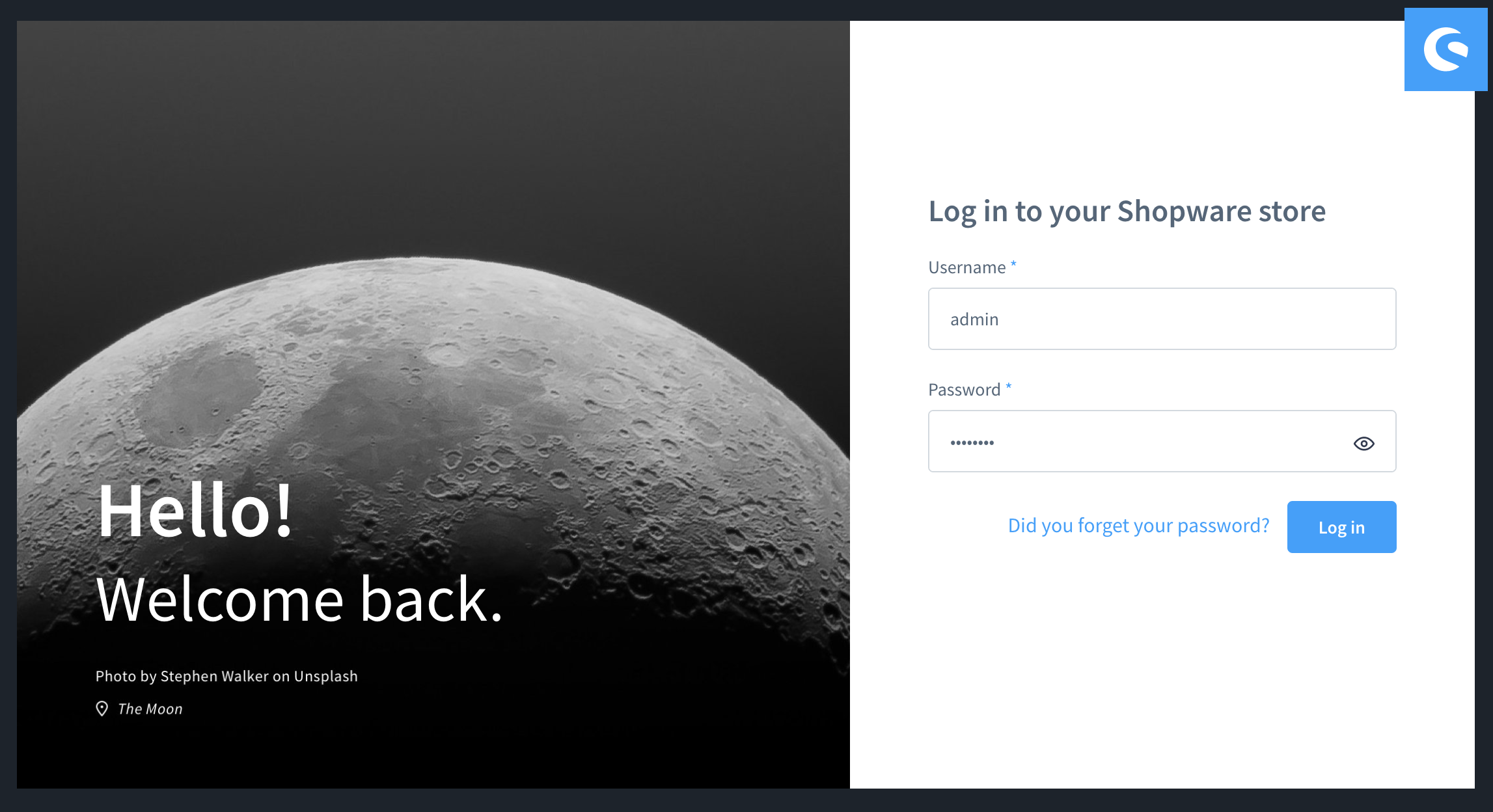
Once you are logged in, you can find the configured Sales Channels on the left side of your navigation bar.
Select the Storefront sales channel or any sales channel that you've configured manually and the scroll down to the API access section. Copy the API access key and you're good to continue with your PWA setup.
← Contribution CLI →